About the Strivr VR rig
Strivr provides the Strivr XR Origin Manager prefab StrivrSDKXROriginManager. Its setup closely aligns with the configuration process of the Unity XR Interaction Toolkit’s "Complete XR Origin" prefab. However, the Strivr XR Origin Manager prefab introduces additional enhancements, notably the inclusion of the "StrivrSDKLeftControllerModel" and "StrivrSDKRightControllerModel" prefabs, which visually represent controllers based on the specific VR platform you are using: if your experience is launched from a Quest 2 headset, Quest 2 controllers will be displayed, and the same for the Pico Neo 3 and HTC XR Elite headsets and their controllers. Otherwise, default controllers are shown. Importantly, if Quest 2, Pico Neo 3, or HTC XR Elite controllers are used, the associated controller animations accurately mirror your input actions.
Strivr-specific modifications
Differences between XR Interaction Toolkit’s VR rig setup and Strivr’s VR rig setup:
-
In the Input Action Manager nested game object, the Action Assets have changed from XRI Default Input Actions (Input Action Asset) to Strivr XRI Default Input Actions (Input Action Asset), which includes Strivr input action modifications, such as joystick processors.
-
To prevent users from moving while in a paused state, Grab Move Provider has been removed.
-
In Strivr’s setup, LeftHand and RightHand game objects are both (Teleport Locomotion). In the default XR Interaction Toolkit setup, LeftHand is Smooth Locomotion. Strivr has found that Smooth Locomotion can cause motion sickness for users.
-
To avoid confusion for users, changes are made so that users are not rotating when they teleport. (see image)
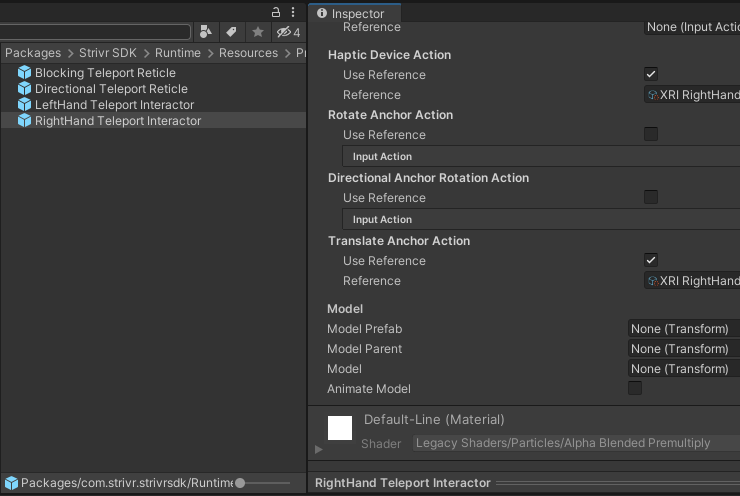
-
StrivrLeftControllerModel/StrivrRightControllerModel are nested in the LeftHand/RightHand game objects, respectively. These models display Pico Neo 3, Quest 2, HTC XR Elite, and default controllers, depending on which device your app is running on.
-
By default the rig is persisted across scenes so that you only have to add the rig to your first scene. (You can uncheck the 'Persist Rig' setting.) We provide an example script of how to move the rig in the Examples/Scripts/ folder.
