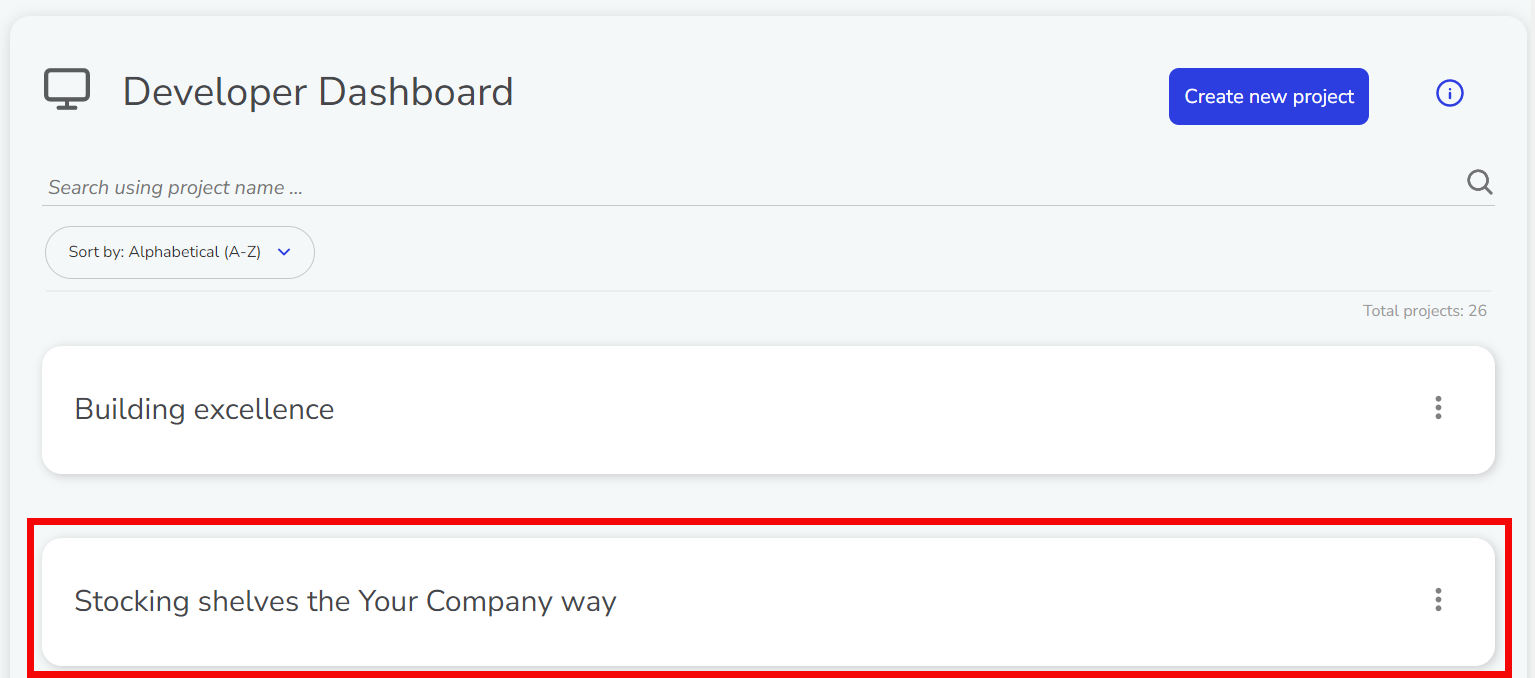Getting Started
Accessing the Strivr Portal
The first time you access the Strivr Portal, Strivr needs to set up single sign-on for you.
-
Contact Strivr with a list of users that require access at your company. Strivr will configure single sign-on for you and your team.
-
In your Chrome browser, go to https://portal.strivr.com.
-
Click Log in with Google. This will notify the Strivr team that you are requesting access. We’ll contact you with single sign-on credentials for you and your coworkers.
After your access is set up, you can sign in with these credentials at https://portal.strivr.com.
Downloading the Strivr SDK Unity Package
-
Log into the Strivr Portal at https://portal.strivr.com.
-
In the top menu, click Developer to open the Developer Dashboard.

-
In the Developer Dashboard, click Download SDK.
-
Save the com.strivr.strivrsdk folder to a local drive.
| If you don’t see the Download SDK button, contact Strivr and we will send you the SDK Unity package. |
Creating a project in the Strivr Portal
Before you start, you need to create a project to which you will link your Unity project.
-
On the Developer Dashboard, click Create new project.
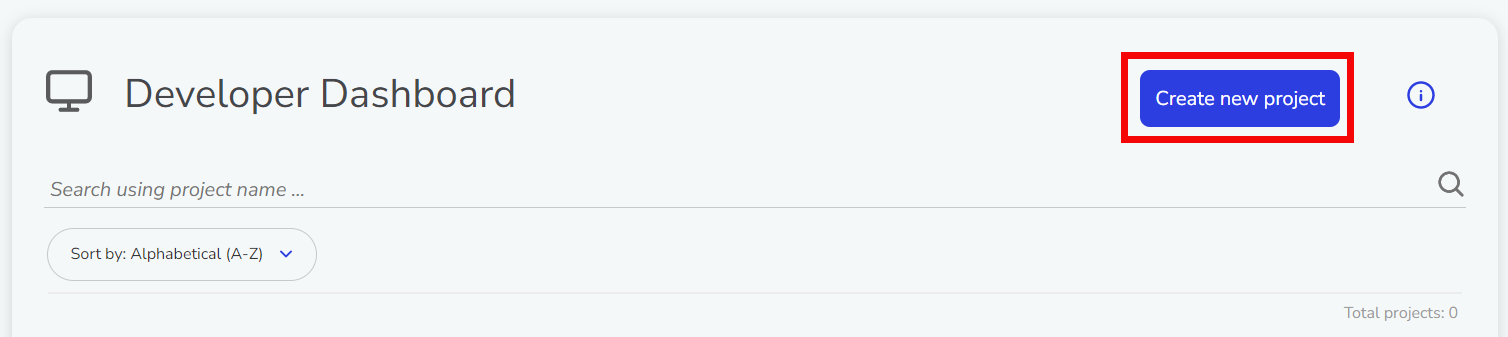
-
Name your Project and click Create Project.
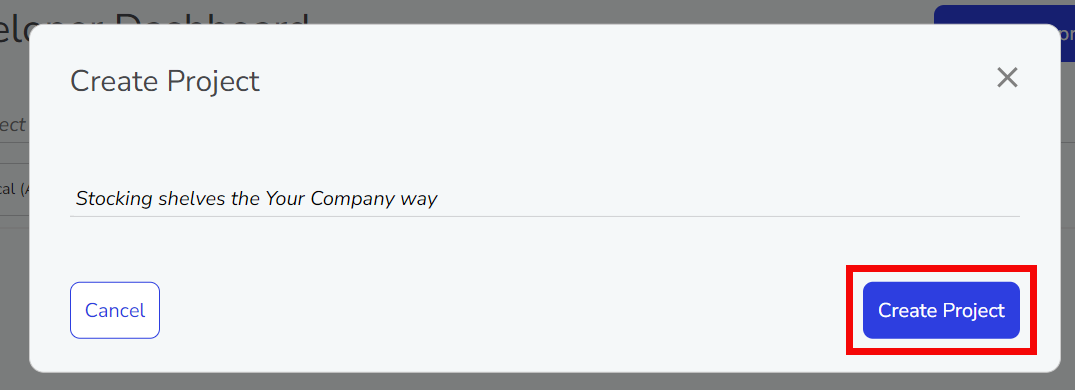
-
Click Back: Developer Dashboard.
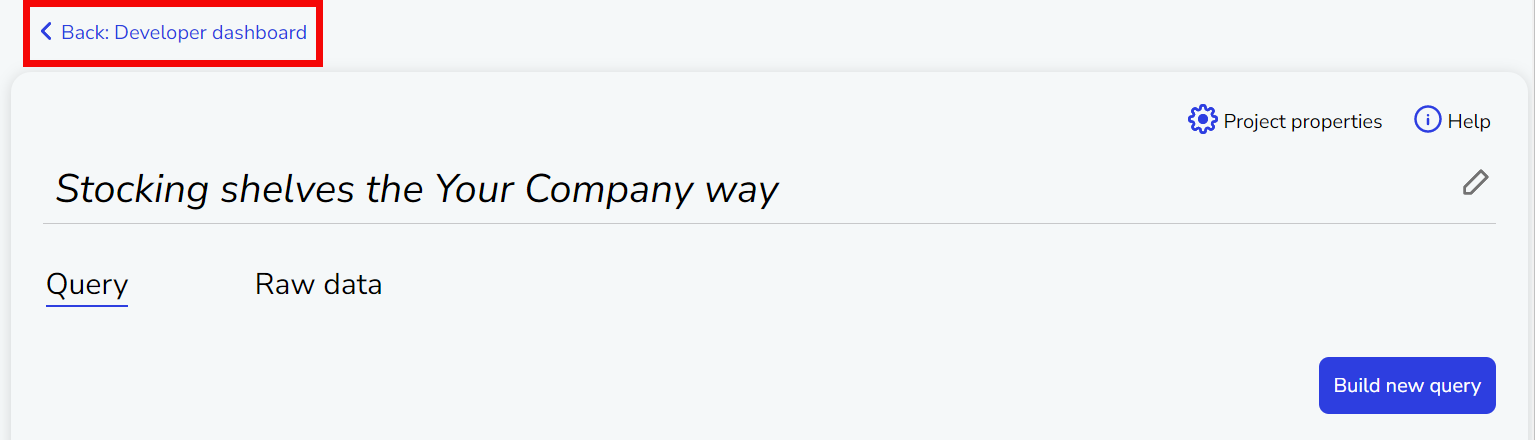
-
Your new project should appear in the list.